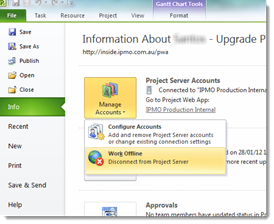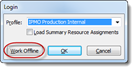Question - Can I save a copy of my project schedule as an .mpp file, work on it disconnected from project server and when I am ready save over the top of my schedule version in project server?
Answer – Technically yes it can be achieved but don’t ever do it as it is a risky procedure and not the supported way to work on a schedule offline. The supported way of importing a schedule is to use the inbuilt Project import wizard within MS Project Professional. Even still this method is not bullet proof and I have witnessed occasions where the data does not import into the server correctly and sometimes takes a little gentle persuasion. Ideally changes should be made directly from the Server version or through the recommended offline mode method which leverages off the Project cache. This procedure must only be treated as an exception to perhaps rectifying an issue with the existing schedule in Project Server. If you ever have a need to bring a .mpp file into the system, you should always use the inbuilt project import wizard to do this in preference to the ‘Save As’ technique which will make certain assumptions in the process. This procedure should only be used for resolving schedule issues or importing new project schedules into the system.
Question - Do local resource cause schedule corruption?
Answer –It’s perfectly fine to have local resources on your project an no they won’t cause schedule corruption. The only caveat I’d add is to check your business process as some organisations mandate the use of global resources for reporting and resource management reasons for example.
Question – What happens to my schedule if I am using global resources and an administrator deleted them entirely from the system?
Answer – No global resources should ever be deleted without first communicating this change to the business. Before doing so you can report on what projects are using these global resources and notify the appropriate Project Managers so they can swap them out with the more appropriate global resource. That aside though, if you did experience this, the project would still function fine. What would happen is the next time you opened your project schedule, it will notify you that you had global resources which can no longer be found. As a result they would simply be converted to local resources and all existing information would be kept in regards to assignments, forecast and actuals.
Question - Can I copy and paste information from other project schedules into my project server schedule version?
Answer – Yes ‘but’ be careful if you are copying information from a previous version of project professional as I’ve seen cases of task corruption occur. Also if you are unfortunate enough to have a corrupt schedule then I would recommend copying information into excel or notepad first before copying directly into the new schedule version just in case some nasties sneak in.
Question – Should I delete my local project cache every time I work on my project in MS Project?
Answer – Ideally, No. The project cache has an important role to play but admittedly it does not always work perfectly and does need to be cleared on occasions where things get confused. Working on projects in offline mode completely relies on the project cache for example so never clear it if this is the case. There are also smarts put into the project cache to optimise the interaction between the client and the server so clearing it all the time will degrade the applications performance and would be most noticeable in a large project schedule. The important thing is to know what to do if you are unfortunate enough to experience caching issues. Another thing to do to keep on top of the game is ensure the project server and client patching versions are kept up to date. Just to clarify though if you are not working on projects in offline, it will not hurt the system to always clear your cache but it will mean the project will take longer to open initially as all related information needs to be copied back into your cache each time. Just to clarify though, doing so will not corrupt the system.
Question – What causes my project schedule to corrupt?
Answer – This is difficult to answer and can be caused through various reasons. What can be said is schedule corruption is an exceptional occurrence and should not happen often. When it does though it is rather unfortunate. I refer to them as ‘pants down moments’ when a client comes to me for a miracle fix and explanation as to why this has happened. Sometimes bad things happen and when they do it’ rather embarrassing standing in front of the client saying sorry but you have lost your entire day’s work and need to recreate everything again. On that note MAKE SURE YOU HAVE CONFIGURED YOUR PROJECT SERVER ENVIRONMENT TO USE DAILY ADMINISTRATIVE BACKUPS! Better to lose a day’s work rather than an entire project schedule. So what causes this anomaly? Below is a list of things which ‘may’ cause schedule corruption but it is often a mystery and difficult to diagnose.
· The most common reason is where communication between the client (Ms Project) and the Server has been interrupted. This may be a network glitch or your computer/application was shut down during the communication process. Always observe the messages in the bottom right corner of MS Project to ensure the project has been successfully saved or published before closing the application.
· Blank tasks in a project schedule is known to be a potential cause of task corruption
· Assigning resources to summary tasks is not only an incorrect way of scheduling but can cause schedule corruption
· Incorrect use of manually scheduled tasks. I have had incidents where I fixed issues after switching the task mode to auto scheduled. For example, the summary task was manually scheduled but the children tasks were either partially complete or complete with actuals against them which affected the summary rollup. I’m not implying manually schedule tasks cause corruption but did not one incident where the use of this task was not logical and switching it to automatic resolved the constraint.
· Illogical or poor use of task constraints
· Illogical or poor use of predecessor linkages. Circular references for example.
· Assignment corruption. Not exactly sure what causes this but removing a resource from a particular task can sometimes resolve the issue.
· Close your project schedules through File>Close and close the MS Project client through File>Exit. Apparently this method closes the application cleanly compared to the traditional x button in the top right of the screen.
· Importing schedules from a previous version of MS Project Professional ‘can’ show signs of corruption at a later stage so be careful doing this.
· Misalignment of the moon as it travels around the earth… :\
· Last but not least, bugs in the application can cause corruption if a certain scenario is encountered which the application cannot handle. Best thing we can do to mitigate these issues is to be vigilant in keeping the Project Server and Project Professional application up to date with the latest service packs and cumulative updates.
Question – What measures can I take to avoid project schedule corruption?
Answer – The following measures can be taken
· If you are responsible for administering schedules within Project Server then ensure you are proficient in the use of MS Project 2010 Professional. There are courses around to provide this. If you are in Australia, let me know and we (IPMO) can help you out.
· Ensure you regularly updated your project schedule in Project Server. Configure Administrative backups to occur nightly. Project Server will check each night to see if your project has changed since the last backup. If it has then a new version is stored in the server. If a corruption occurs we can restore the schedule to the previous days version. In theory you should only ever lose maximum of one day’s work on the schedule if this is configured.
· Ensure your version of Project Server is up to date with the latest recommended patching levels. Ideally the Project Professional version should match the Server version although technically they can be different.
· Adhere to the policies and guidelines set out by management on how you are to interact with the tool
· Check the jobs you place on the project server queue go through successfully. From PWA got to Personal Settings and click on the ‘My queued jobs’ link. Any errors that day will be seen on this screen. If you encounter issues, contact the local Project Server Administrator.